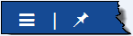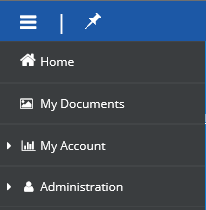Home
Use the Home page to access key information in Ceridian My Records.
Page components  Top
Top
As with all other My Records pages, the Home page contains the following page components:
- Navigation panel icons
Located in the upper left corner of every page, use the navigation icons to:
- Open the navigation panel, which is a menu of the My Records available features.
- Pin and unpin the navigation panel to My Records pages.
- Navigation panel
If pinned to the Home page, the navigation panel appears.
The navigation panel gives you access to:
Click... To... Home Return to the My Records Home page. My Documents Open the My Documents page, where you can select from a list of available documents. You can access all of the forms you have been assigned access to.
Note: If you don't see the form you are looking for, contact your My Records administrator.
My Account Open the following pages:
On this page... You can... Account History Review your account activity. Security Questions Update your security questions. Administration Open the following pages:
On this page... You can... Specify whether you receive electronic or paper copies of your documents. Notification Settings Manage how My Records notifies you when your documents are ready for your review. - Tool bar
Located in the upper right corner of each page, the tool bar includes icons that you use to:
- Open the online Help for My Records.
- View the User Profile.
- Task pane
The task pane is the section of the page that displays the page content. You use this section to review page information or perform a task on the page
For detailed information about each page component, see About Page Components.
Page content  Top
Top
The task pane is the section of the page that displays the page content. The task pane for the Home page displays user information and hyperlinks to My Records services and features.
User information
User information (not labeled) always appears on the upper left side of the Home page and includes:
- Client name
- User role
- User picture or a picture place holder
- A hyperlink to the Profile and Settings page.
Additional services and features
The following services and features allow you to:
- Open additional pages or services to complete a task.
- View additional information on the Home page.
| Click... | To... |
|---|---|
| My Documents | Open the My Documents page, where you can search for and select from a list of available documents. You can access all of the forms you have been assigned access to. Note: If you don't see the form you are looking for, contact your My Records administrator. |
| Stop Paper Statements | Open the Stop Paper Statements page. Use this page to specify whether you receive electronic or paper copies of your documents. |
| Notification Settings | Open the Notification Settings page. Use this page to control whether you receive an email when a document is ready for your review. |
| What's New | Display the messages provided by the My Records administrator. The same messages are displayed for all users. |
| Alerts/Messages | Display messages and product-specific alerts. Alerts can include information such as global maintenance notifications or client-specific messages. |
| Account History | Display your account history information for the last seven days. To view account history information for a specific period of time, go to the Account History page. |
| Contact Us | Display the contact information for your Human Resources or Payroll department. Contact information may include names, telephone numbers, and email addresses. |
To access this page  Top
Top
During an active session, you can open the Home page from any My Records page. To do this:
- In the navigation area at the upper left corner of the page click
 .
. - In the navigation panel that opens, click Home.
Note: If you pin the navigation panel, it remains open on the left side of each page.