About Page Components
The primary page components for each page in the Ceridian My Records product include the navigation panel, tool bar, and task pane.
Navigation area  Top
Top
Located in the upper left corner of the page, the navigation area contains icons used to:
- Open a menu of the services and features available in My Records. The Help refers to this menu as the navigation panel.
- Pin or unpin the navigation panel to the page.
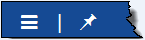
Navigation panel
The Navigation Panel icon ( ):
):
- Allows you to access the navigation panel from any My Records page.
- Displays a menu of all available services and features available to you.
Tip: When you log in to My Records, by default, the navigation panel is hidden (unpinned). When hidden, to open the navigation panel, click  . To close it, click
. To close it, click  again.
again.
To navigate to a specific option, do this:
- On any page, in the navigation area, click
 .
.The navigation panel opens as shown in the example below:
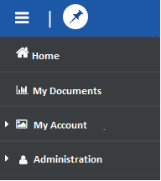
- When you click an option on the navigation panel, if:
- No secondary menu pages exist, the page associated with the option you selected opens.
- Secondary menu pages exist, a list of options appears as shown in the example below:
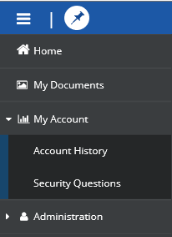
- When you click a secondary menu option, the page associated with the option opens.
Pin and unpin the navigation panel
On display screens with a horizontal resolution of at least 1230 pixels, you can use the Pin (Show) icon ( ) to pin the navigation panel so that it always appears on the left side of the page. When the navigation panel is pinned, the Unpinned (Hide) icon (
) to pin the navigation panel so that it always appears on the left side of the page. When the navigation panel is pinned, the Unpinned (Hide) icon ( ) appears in the navigation area. The navigation panel will continue to display until you unpin it. To unpin (hide) the navigation panel, click
) appears in the navigation area. The navigation panel will continue to display until you unpin it. To unpin (hide) the navigation panel, click  .
.
Tool bar  Top
Top
Located in the upper right corner of each page, the tool bar includes icons used to perform additional tasks.
Help icon
When you click  at the top of any My Records page, the following information appears:
at the top of any My Records page, the following information appears:
- Detailed Help for the specific page.
- On the left side of the page, the Help navigation panel displays the Help table of contents, which allows you to navigate to other Help topics.
After you read the information, you can close the Help window or keep it open with the product.
For more information about the Help, see Using the Ceridian My Records Help.
System Details icon
The System Details icon ( ) displays all of the following information.
) displays all of the following information.
| Description | |
|---|---|
| The Ceridian Logo | The standard Ceridian logo always appears at the top of this section. |
|
Picture, role, and locale |
The user's picture, role, and location. Note: If you don't add a picture, a picture placeholder appears. |
| Profile and Settings hyperlink |
Click this hyperlink to open the Profile and Settings page. Use this page to view your personal information. Personal information includes:
|
| Logout button | Close the product and return to the Login page. |
Task pane  Top
Top
The task pane is the section of the page that displays the page content. You use this section to review page information or perform a task on the page.

