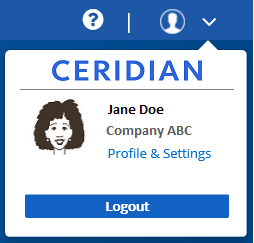Profile and Settings
Use the Profile and Settings page to review or manage your profile information used in Ceridian My Records.
 To manage your profile picture
To manage your profile picture
Sections on the page  Top
Top
The following sections appear on the Profile and Settings page:
- General Information (not labeled)
- Contact Information
General information
This section appears at the top of the page and includes:
- Your profile picture
If you haven't added a profile picture, the My Records picture placeholder appears.
- Your company's name
- Your role
Note: The only information you can change in this section is your profile picture. If you need to change other information, contact your My Records administrator.
Profile picture
Your profile picture appears in the following two locations in My Records:
- On the Home page in the User Information section (not labeled).
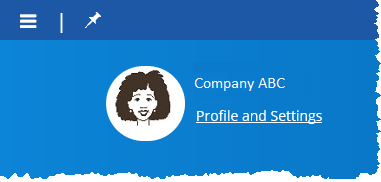
- In the System Details section that appears when you click
 on the tool bar.
on the tool bar.
Contact information
You can use this section on the page to review your contact information, which includes:
- Business email address
- Personal email address
- Home phone number
- Mobile phone number
Note: Because My Records uses your contact information for verification purposes, the only information you can change on this page is your profile picture. If you want to change your email or phone number information, contact your My Records administrator and they can update the information for you.
To manage your profile picture  Top
Top
- Open the Profile and Settings page.
- Click Edit Picture.
- Do one of the following:
To... Do this... Add a profile picture - Click Upload Picture.
The File Upload window appears.
- Locate and select the picture you want to upload and click Open.
- On the confirmation message that appears, click Ok.
Your new profile picture replaces your previous profile picture. Or, if no profile picture was previously selected, the new profile picture replaces the My Records picture placeholder.
Delete a profile picture - Click Delete Picture.
- On the confirmation message that appears, click Ok.
My Records replaces your previous profile picture with the picture placeholder.
- Click Upload Picture.